
Learn Kana
Your can learn both Hiragana and Katakana
Learn Kana shows you how to write, read and pronounce both hiragana and katakana.
Each letter is accompanied by a card which displays the selected letter, an audio file and an animation to help you practice pronunciation and writing.
Animation videos are only available for 'あいうえお'. More videos will come soon.
How to Use

Select hiragana or katakana
1) Learn Hiragana:
Select the Hiragana list from the sidebar.
2) Learn Katakana:
Select the Katakana list from the sidebar.
Select a list
There are three Kana lists to choose from.
1) List1:
Consists of "sei-on", the main 46 letters
2) List2:
Consists of "daku-on" and "handaku-on"
3) List3:
Consists of letters that comes with "yo-on"
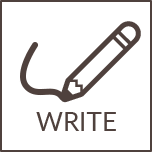
Write button: Opens a writing canvas
1) Open canvas:
Press write button to open canvas to practice writing.
2) Close canvas:
Press write button to close the canvas. Writings are removed after each turn.
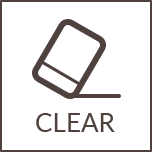
Clear button: Removes all writing from the canvas
1) Clear canvas:
Press clear button to remove all writings from the canvas

Listen button: Play audio
1) Play audio:
Press listen button to hear pronunciation for each letter

Watch button: Play video to see a writing example
1) Start video
Press watch button to enable video playback.
2)Stop video
Press watch button to stop video playback.
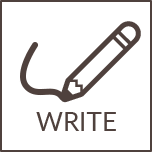

Write and watch buttons: Toggle between the writing canvas and the video
You may pause and restart the video whilst writing on the canvas.
1) Start video
Press watch button to begin video playback.
2)Open canvas
Press write button to open writing canvas and pause video.
3) Restart video:
Press watch button to restart the video from a pause point. Any writings will remain on the canvas.
Visiblity button: Determine video visibility behind canvas
Default setting displays video/poster. It is designed to allow you to draw over video/poster. If you prefer you may hide video/poster.
1) Hide video/poster: Press the visibility button
2) Show video/poster: Repress the visibility button
Audio: voiced and recorded by Shibutomo
